Maximum Transmission Unit (MTU) in simple words is the maximum IP packet size in bytes, that can be transmitted over the underlying network.
One of the easy and most accurate ways to test for optimum MTU is to do a simple DOS Ping test. You will simply send out ping requests and progressively lower your packet size until the packet no longer needs to be fragmented. Although this simple test is accurate for testing end points, users may find that a lower MTU may be better for their particular circumstances.
A higher MTU brings greater efficiency because each packet carries more user data while protocol overheads, such as headers or underlying per-packet delays remain fixed, and higher efficiency means a slight improvement in bulk protocol throughput. However, large packets can occupy a slow link for some time, causing greater delays to following packets and increasing lag and minimum latency.
Steps
- Go to Start and select Run. Type cmd
- Type the following command and hit the enter key
ping www.google.com -f -l 1492
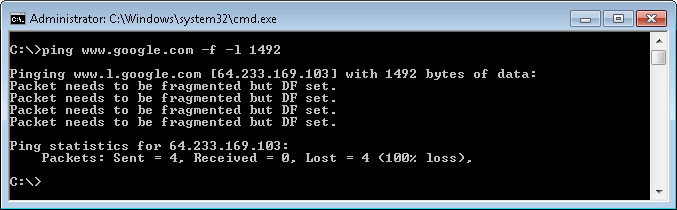
- Note the results above indicate that the packet needs to be fragmented. Lower the size of the packet in increments of +/-10 (e.g. 1472, 1462, 1440, 1400) until you have a packet size that does not fragment.
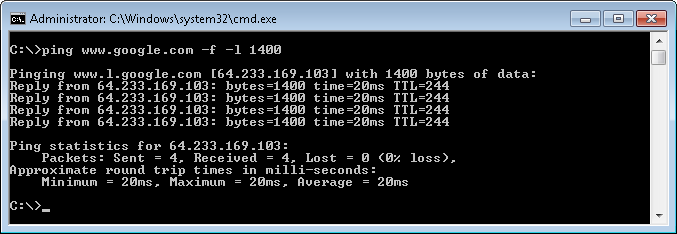
- Begin increasing the packet size from this number in small increments (+/-2) until you find the largest size that does not fragment. Add 28 to that number (IP/ICMP headers) to get the optimal MTU setting. You add 28 bytes because 20 bytes are reserved for the IP header and 8 bytes must be allocated for the ICMP Echo Request header.
An example:
1440 Max packet size from Ping Test
+ 28 IP and ICMP headers
= 1468 Your optimum MTU Setting
To change the MTU value refer to the post Change MTU setting to fix connectivity issues
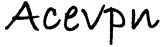
I’m really loving your posts, please keep them coming, Thank You.