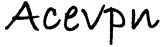I would like to connect to specific city with OpenVPN
Our servers are load balanced to ensure faster surfing and good uptime. There might be situation where you would like to connect to USA servers instead of Europe or to a specific city or server.
You can comment the line in your config file (eg. acevpn-premium-udp-faster.ovpn) by adding a pound (#) sign before “remote”. Eg.
#remote IP_Address 443 #FR
remote IP_Address 443 #US
remote IP_Address 443 #US
We would not recommend doing this, if the USA network has connectivity issues it wouldn’t switch to other networks. If you run into issues please undo the changes.
I am running Windows 7 / Vista. I am able to connect to the VPN but the websites are still blocked
Are you running openvpn as administrator? For instructions on how to launch openvpn as administrator please refer to Windows 7 and Vista instructions
I am connected to Ace VPN however some sites are still blocked
Please clear your browser cache and temporary internet files. Also be sure to clear the flash cookies.
I am getting “FlushIpNetTable failed on interface … (status=5) : Access is denied.” while connecting to SSL VPN
If you are using Windows Vista or Windows 7 please make sure you launch openvpn as administrator. For instructions on how to launch as administrator please refer to Installing VPN on Windows.
I am getting “NOTE: FlushIpNetTable failed on interface … (status=259) : No more data is available”. Also I am not able to ping 10.8.12.1 or 10.8.10.1
If you are using Windows 2008 or 2003 server, you might be running “Routing and Remote Access” service. Please stop the service by doing the following and try connecting again.
- Go to Control Panel
- Select “Administrative Tools”
- Select “Services”
- Find “Routing and Remote Access” in the list
- Right click and set to “Manual”. This will prevent it from starting up next time you boot up
- To stop the current operation highlight “Routing and Remote Access”
- Click “Stop” in the upper left hand part of the screen
I am getting “ROUTE: route addition failed using CreateIpForwardEntry: Access is denied.”
If you are using Windows Vista or Windows 7 please make sure you launch openvpn as administrator. For instructions on how to launch as administrator please refer to Installing VPN on Windows.
I am getting ROUTE: route addition failed using CreateIpForwardEntry: One or more arguments are not correct.[if_index=23]Please add the following to your config files and try again.
route-method exe
route-delay 2
I am getting “CreateFile failed on TAP device … All TAP-Win32 adapters on this system are currently in use.” while connecting to Ace SSL VPN
Please reboot your computer and try again. If you still have the same error try the following as administrator.
- Go to Start Menu -> All Programs -> OpenVPN -> Utilities -> Run “Delete ALL TAP virtual ethernet adapters”
- Go to Start Menu -> All Programs -> OpenVPN -> Utilities -> Run “Add a new TAP virtual ethernet adapter”
Reboot your computer and try again.
I am getting “TLS Error: TLS key negotiation failed to occur within 30 seconds (check your network connectivity).”
The firewall or even antivirus software on your machine could be blocking the connection or openvpn.exe binary. If you are using Windows firewall you may need to whitelist (add it to the “Exceptions” list) for OpenVPN to work.
If your network or ISP blocks UDP connection try connecting using
acevpn-premium-tcp-compatible. This profile uses TCP instead of UDP.
I am able to ping IP but cannot open websites
This could be DNS issue. Some DNS servers provide incorrect IP mappings (DNS poisoning) to few sites they wish to block. The solution is to run your own DNS if you are using Linux or use OpenDNS or google dns.
OpenDNS IP's are 208.67.222.222 and 208.67.220.220
Google DNS IP’s are 8.8.8.8 and 8.8.4.4
I am having speed issue or not able to open certain websites or my vpn disconnects frequently
The issue is most likely related to MTU. Please refer to the post Change MTU setting to fix connectivity issues for the fix. Alternatively you may try PPTP or L2TP VPN. Sometimes it seems to fix the issue. Your existing VPN account will work with PPTP and L2TP. Please refer to the PTP and L2TP installation guide.
How do I disable Windows 7 or Vista User Account Control (UAC)
Disable UAC on Windows Vista
Open up Control Panel, and type in “UAC” into the search box. Click on “Turn User Account Control (UAC) on or off”.
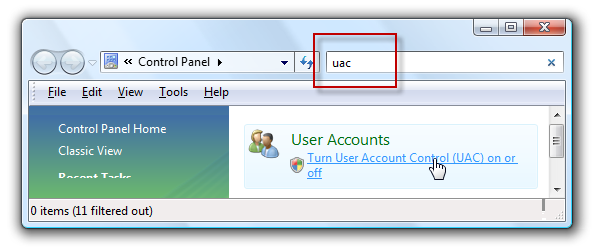
On the next screen you should uncheck the box for “Use User Account Control (UAC)”, and then click on the OK button.
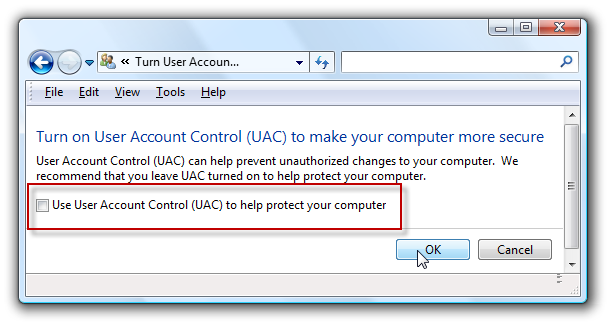
You’ll need to reboot your computer before the changes take effect. To re-enable check the box for “Use User Account Control (UAC)”, and then click on the OK button.
Disable UAC on Windows 7
Type UAC into the start menu or Control Panel search box. Click on “Change User Account Control settings”
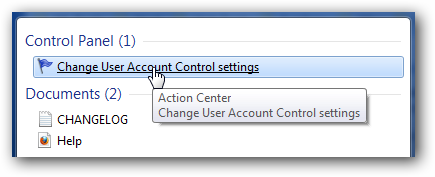
Drag the slider all the way down
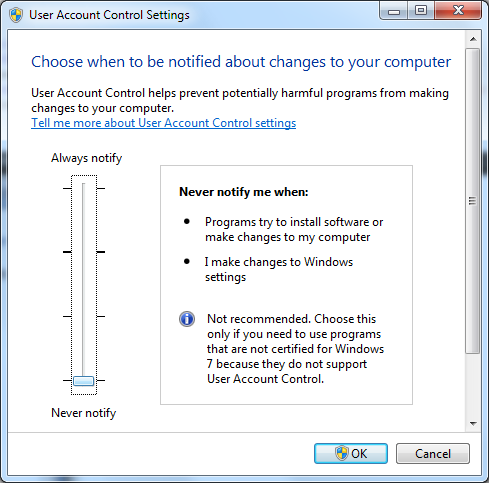
You’ll need to reboot your computer before the changes take effect. To re-enable move the slider back to where it was before and then click on the OK button.
I have done everything and still have problem connecting. What next?
In the acevpn-premium-udp-faster.ovpn change “verb 3” to “verb 5” so that there is more information logged. Also add mute 5, this will stop logging the same error repetitively and try connecting again. Let it run for a minute or two and email us the connection log along with the output of ipconfig/all for further analysis.
Please add the following to your config files and try again.
route-method exe
route-delay 2
I am getting “CreateFile failed on TAP device … All TAP-Win32 adapters on this system are currently in use.” while connecting to Ace SSL VPN
Please reboot your computer and try again. If you still have the same error try the following as administrator.
- Go to Start Menu -> All Programs -> OpenVPN -> Utilities -> Run “Delete ALL TAP virtual ethernet adapters”
- Go to Start Menu -> All Programs -> OpenVPN -> Utilities -> Run “Add a new TAP virtual ethernet adapter”
Reboot your computer and try again.
I am getting “TLS Error: TLS key negotiation failed to occur within 30 seconds (check your network connectivity).”
The firewall or even antivirus software on your machine could be blocking the connection or openvpn.exe binary. If you are using Windows firewall you may need to whitelist (add it to the “Exceptions” list) for OpenVPN to work.
If your network or ISP blocks UDP connection try connecting using
acevpn-premium-tcp-compatible. This profile uses TCP instead of UDP.
I am able to ping IP but cannot open websites
This could be DNS issue. Some DNS servers provide incorrect IP mappings (DNS poisoning) to few sites they wish to block. The solution is to run your own DNS if you are using Linux or use OpenDNS or google dns.
OpenDNS IP's are 208.67.222.222 and 208.67.220.220
Google DNS IP’s are 8.8.8.8 and 8.8.4.4
I am having speed issue or not able to open certain websites or my vpn disconnects frequently
The issue is most likely related to MTU. Please refer to the post Change MTU setting to fix connectivity issues for the fix. Alternatively you may try PPTP or L2TP VPN. Sometimes it seems to fix the issue. Your existing VPN account will work with PPTP and L2TP. Please refer to the PTP and L2TP installation guide.
How do I disable Windows 7 or Vista User Account Control (UAC)
Disable UAC on Windows Vista
Open up Control Panel, and type in “UAC” into the search box. Click on “Turn User Account Control (UAC) on or off”.
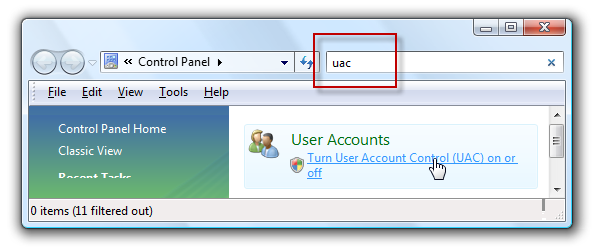
On the next screen you should uncheck the box for “Use User Account Control (UAC)”, and then click on the OK button.
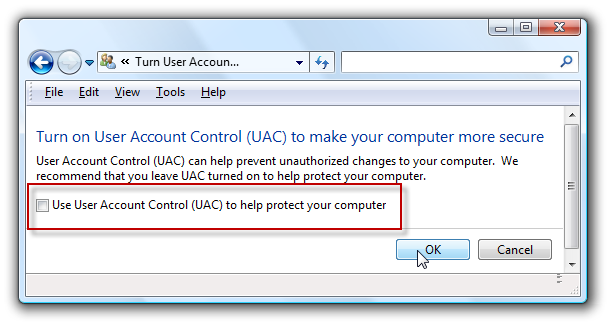
You’ll need to reboot your computer before the changes take effect. To re-enable check the box for “Use User Account Control (UAC)”, and then click on the OK button.
Disable UAC on Windows 7
Type UAC into the start menu or Control Panel search box. Click on “Change User Account Control settings”
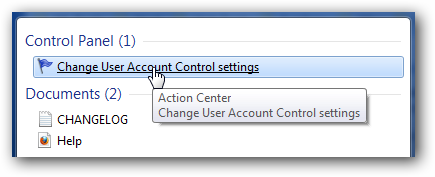
Drag the slider all the way down
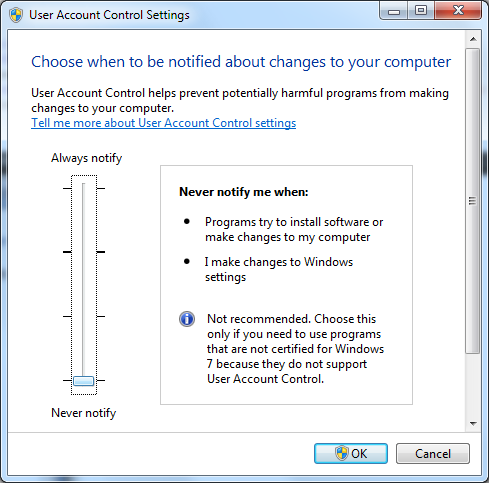
You’ll need to reboot your computer before the changes take effect. To re-enable move the slider back to where it was before and then click on the OK button.
I have done everything and still have problem connecting. What next?
In the acevpn-premium-udp-faster.ovpn change “verb 3” to “verb 5” so that there is more information logged. Also add mute 5, this will stop logging the same error repetitively and try connecting again. Let it run for a minute or two and email us the connection log along with the output of ipconfig/all for further analysis.