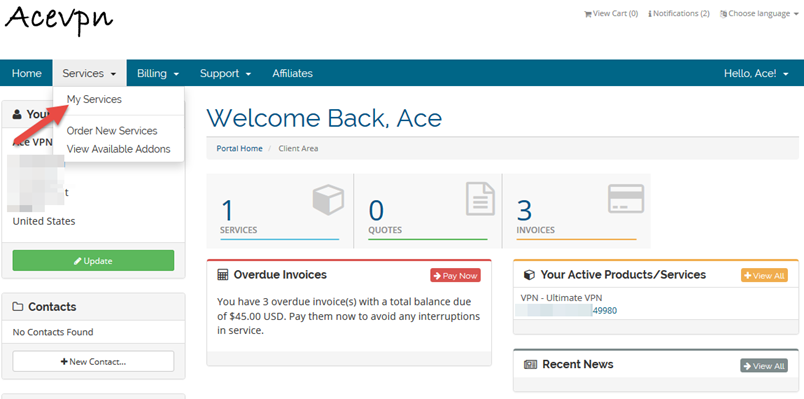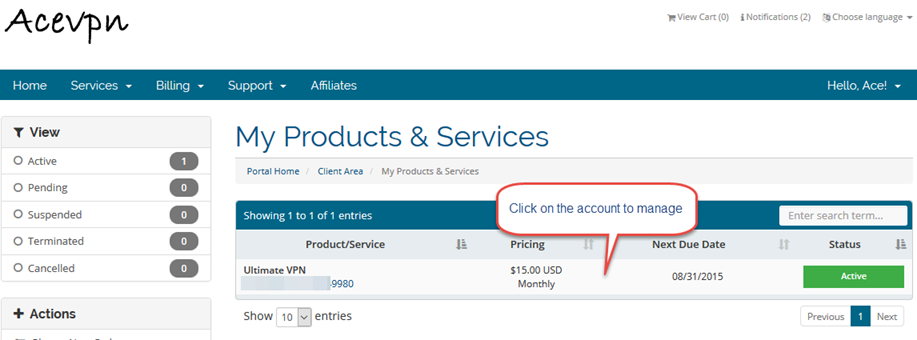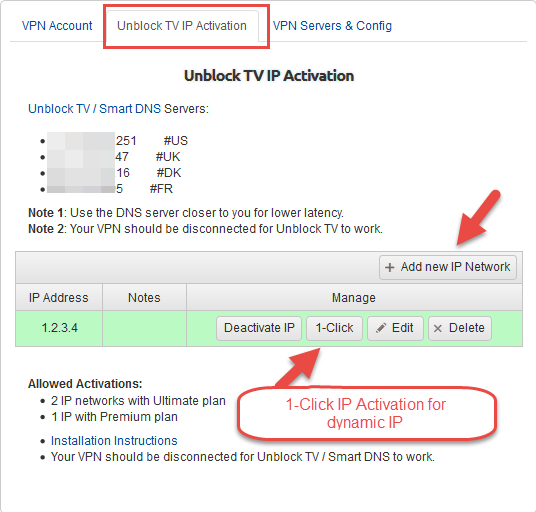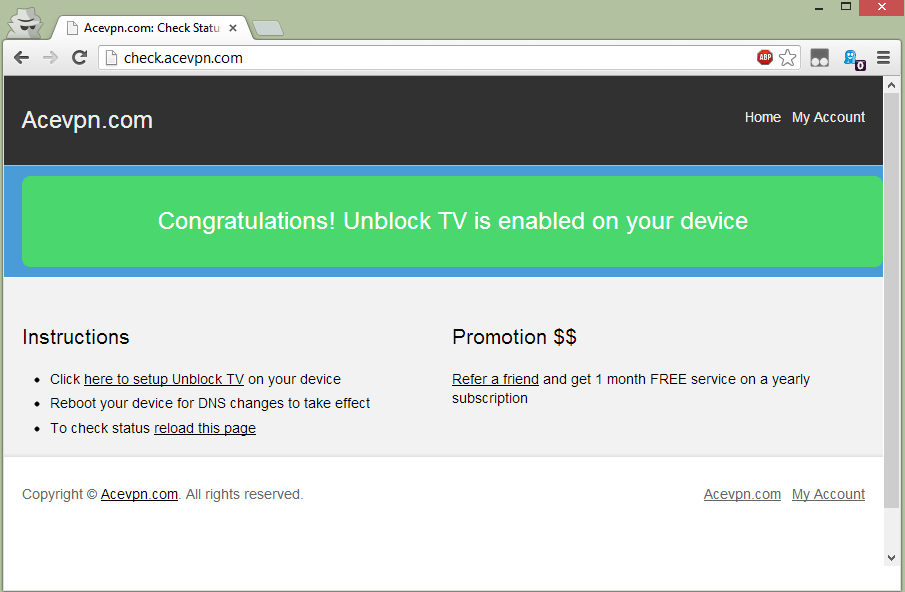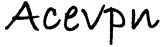Stream videos and TV channels without buffering or losing speed. Access Hulu, Netflix, BBC iPlayer, CBS and many more channels / streaming videos. For other benefits, supported channels and devices refer Unblock TV Channels / Streaming Videos.
Important: Before you start
Before you change your DNS settings to use Acevpn Smart DNS servers, be sure to write down the current server addresses or settings on a piece of paper. It is very important that you keep these numbers for backup purposes, in case you need to revert to them at any time.
Unblock TV / Smart DNS on DD-WRT router
In order to configure dd-wrt with Unblock TV you need to specify the Acevpn DNS servers in your dd-wrt control panel. This can be done in two ways: You can either configure your router to hand out the Acevpn Smart DNS addresses to your DHCP clients, or you can configure DNSMasq to forward all DNS requests sent to your router to Acevpn. The advantage of option 2 is that you will not lose internal DNS resolution on your network.
Option 1 – Configure DHCP with Smart DNS server
- In your browser, login to the admin page of your router. By default this is available at http://192.168.1.1.
- Go to Setup > Basic Settings tab
- In Static DNS 1, Static DNS 2 and Static DNS 3 field input Acevpn DNS resolvers.
- Apply Settings
- Open Members Area in your browser
- Choose “Unblock TV Authorized IP” tab.
- Choose “Add / Activate New IP Address” and add your current IP address. Save changes.
- Click on “Activate” link to activate your network.
- Restart your device.
Option 2 – Configure DNSMasq for DNS forwarding
- Go to Services > Services tab
- Enable both DNSMasq and Local DNS options
- In the Additional DNSMasq Options text box, enter:
no-resolv
strict-order
server=111.111.111.111
server=222.222.222.222
(Replace 111.111.111.111 and 222.222.222.222 with Acevpn Smart DNS Servers)
- Apply settings
- Open Members Area in your browser
- Choose “Unblock TV Authorized IP” tab.
- Choose “Add / Activate New IP Address” and add your current IP address. Save changes.
- Click on “Activate” link to activate your network.
- Restart your device.
Testing
- Now let’s test if Unblock TV is configured correctly. Visit http://check.acevpn.com on your device browser. You should see a message that confirms Unblock TV is enabled.