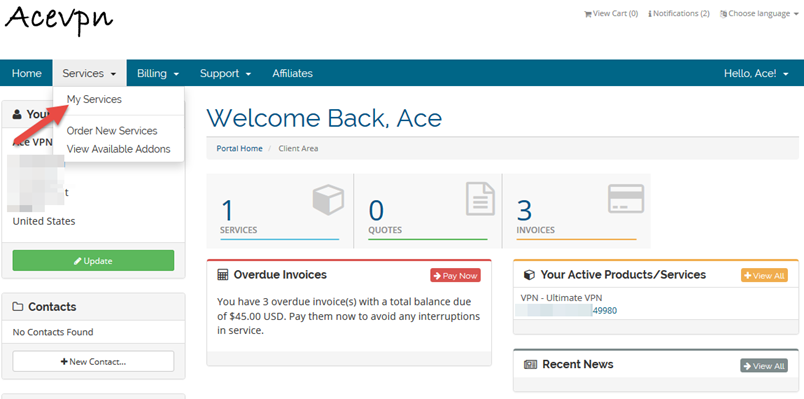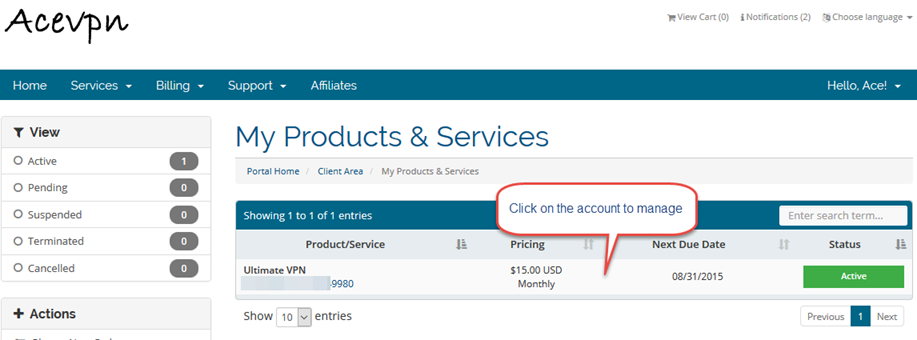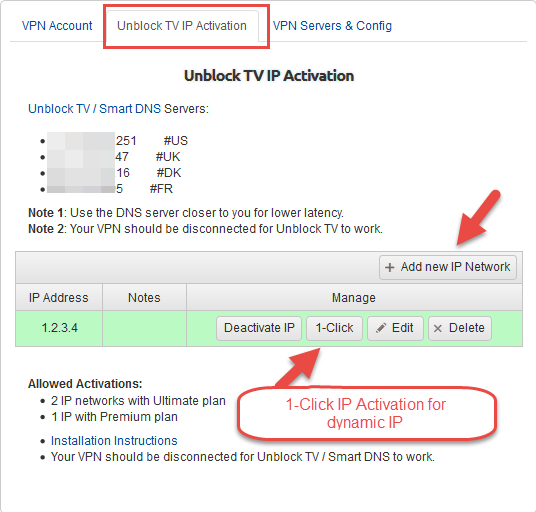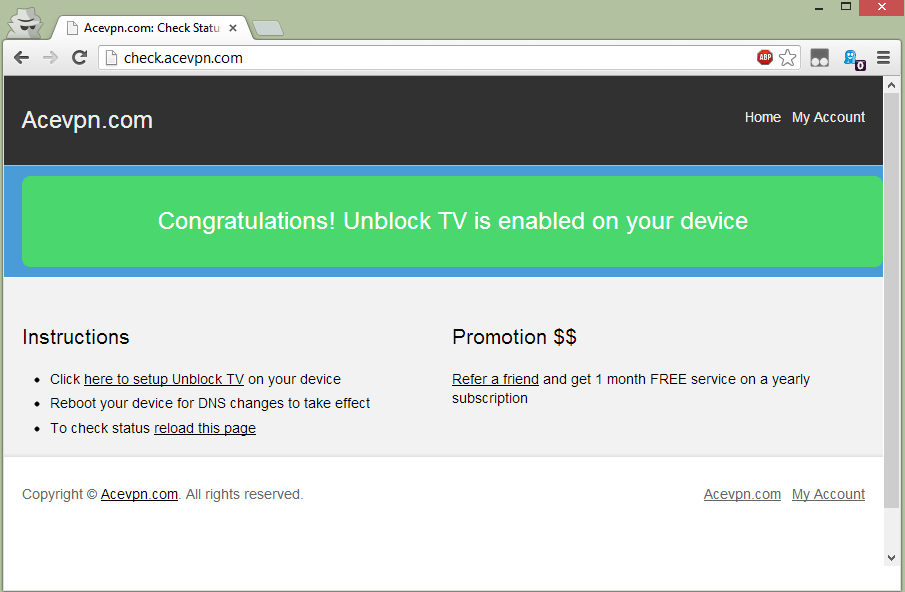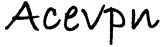Stream videos and your favorite TV channels without buffering or losing Internet speed. Watch Hulu, Netflix, BBC iPlayer, Skygo, CBS and many more channels / streaming movies. For other benefits, supported channels and devices refer Unblock TV Channels / Streaming Videos.
Important: Before you start
Before you change your DNS settings to use Acevpn DNS servers, be sure to write down the current server addresses or settings on a piece of paper. It is very important that you keep these numbers for backup purposes, in case you need to revert to them at any time.
Setup Smart DNS / Unblock TV on Android
- Go to Settings > Wi-Fi
- Tap and hold on the active wireless network until dialog pops up
- Select Modify Network
- Check (Enable) Show advanced options
- Switch IP settings to Static
- Set DNS 1 and DNS 2 to our Smart DNS servers
- Hit Save
- Visit Members Area in your browser
- Click on the account you wish to manage.
- Choose “Unblock TV Authorized IP” tab.
- Choose “Add / Activate New IP Address” and add your current IP address. Save changes.
- Click on “Activate” link to activate your network.
- Restart your device.
- Now let’s test if Unblock TV is configured correctly. Visit http://check.acevpn.com on your device browser. You should see a message that confirms Unblock TV is enabled.
- Install DNS Forward from Google Play. Set DNS works too.
- Launch DNS Forward app
- Set checkbox to Normal
- In Primary and Secondary DNS field input Acevpn DNS resolvers.
- Optional: Under Apply automatically when connected to: Enable (checked) WiFi and Mobile
- Select Apply
- Visit Members Area in your browser
- Click on the account you wish to manage.
- Choose “Unblock TV Authorized IP” tab.
- Choose “Add / Activate New IP Address” and add your current IP address. Save changes.
- Click on “Activate” link to activate your network.
- Restart your device.
- Now let’s test if Unblock TV is configured correctly. Visit http://check.acevpn.com on your device browser. You should see a message that confirms Unblock TV is enabled.

Activating IP Address