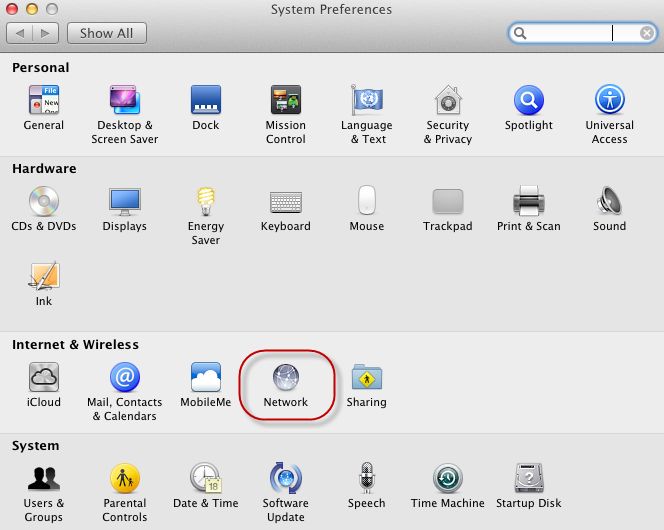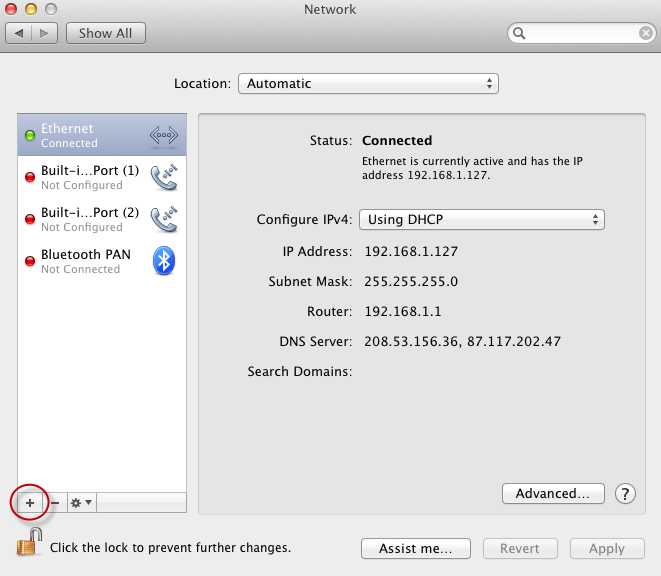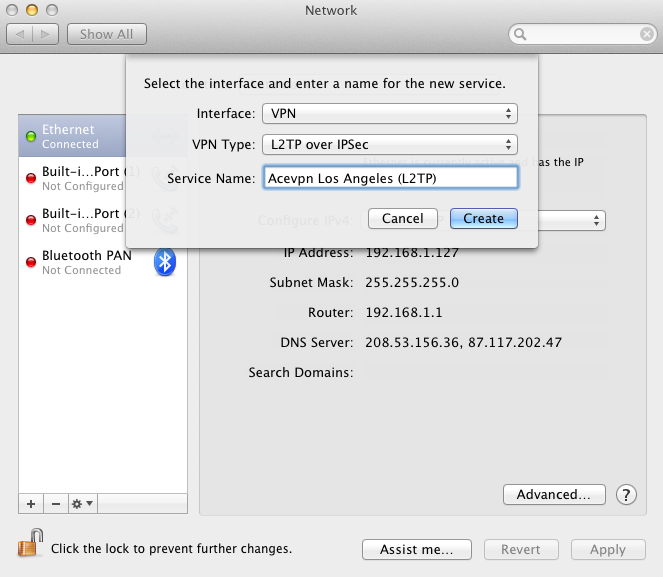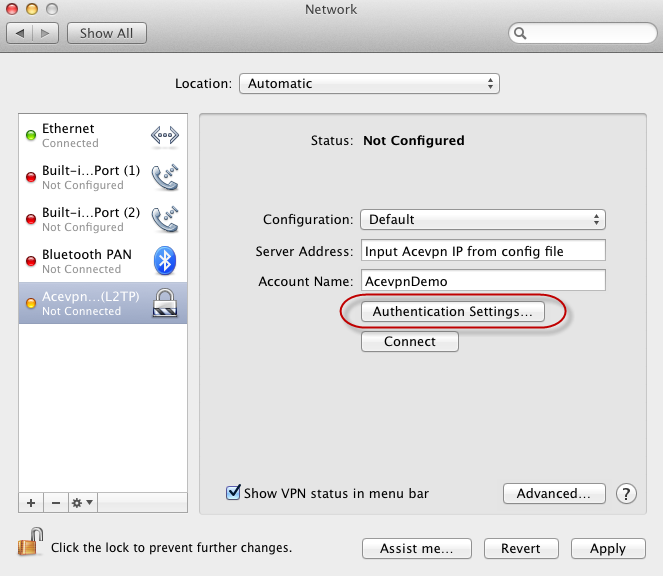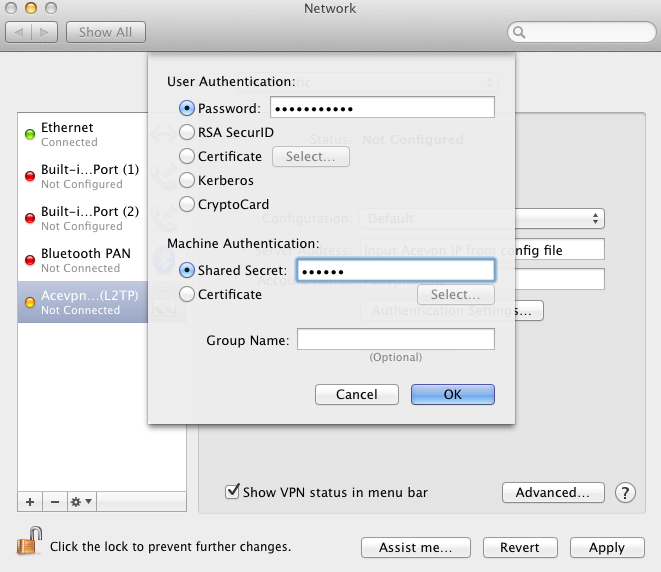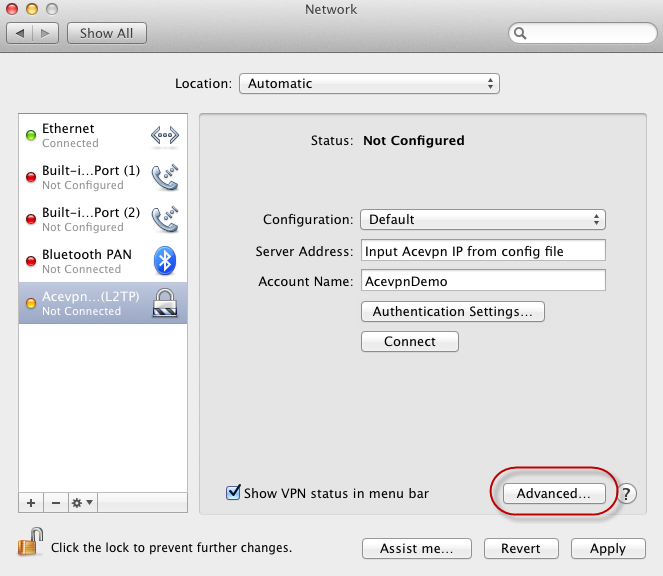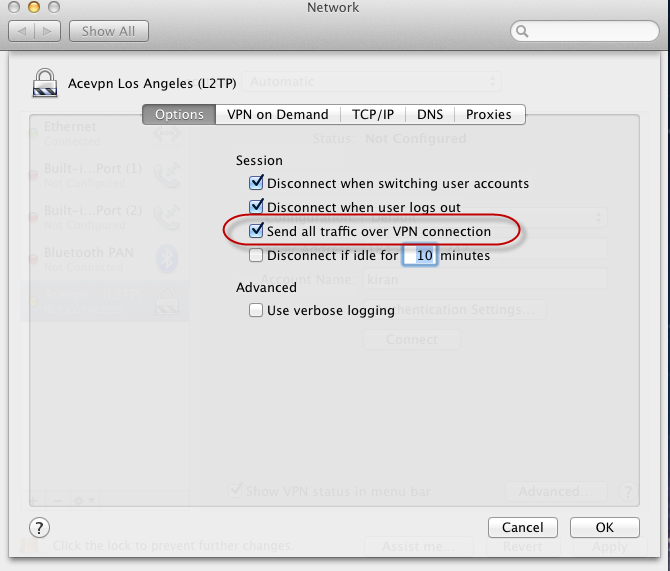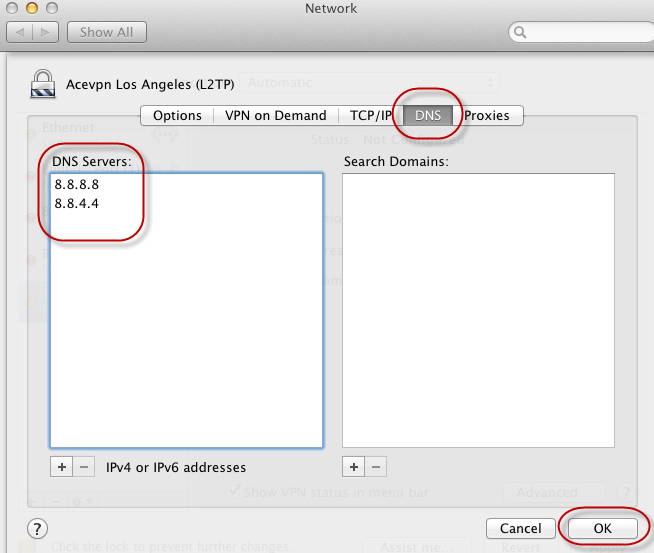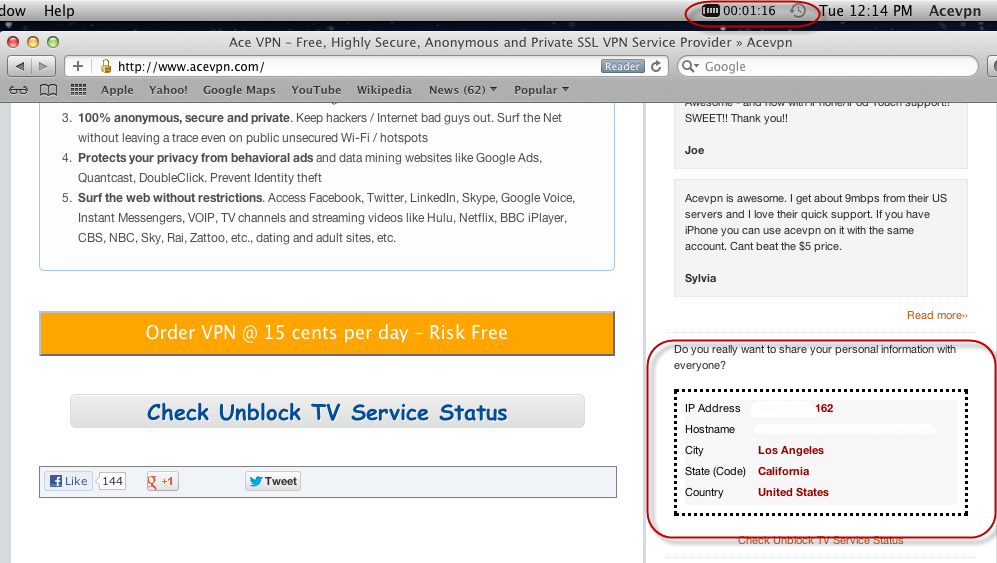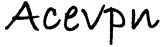Installation instructions
- Under System Preferences open Network
- Click + to add new connection
- Set Interface to VPN, VPN Type to L2TP over IPsec and choose Create
- Input Server Address and your Acevpn vpn account username
- Choose Authentication Settings
- Password: Input your Acevpn password
- Shared Secret: acevpn
- Choose OK
- Choose Advanced
- Enable Send all traffic over VPN connection
- Switch to DNS tab and input Google DNS or OpenDNS IP addresses
- Choose OK
- Apply Settings and connect to VPN
- Open http://www.acevpn.com in your browser and check your IP address