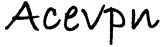The installation and configuration of Ace SSL VPN Client is quite similar to other Linux distributions.
Installing on Ubuntu or Debian – Using Network Manager GUI
Get super user rights
sudo su
Install the necessary binary packages.
apt-get install network-manager-openvpn network-manager-pptp openvpn
- Click on NetworkManager icon and choose VPN Connections… then Configure VPN
- Click on "Add" button
- For the "Gateway" choose one of the "remote" servers in the conf file
- For the "Type" Choose "Passwords with Certificates (TLS)"
- Enter your assigned username and password
- Choose the correct User Certificate, CA Certificate and Private Key (leave the Private Key Password empty). The files can be downloaded from the members area.
- Click on the "Advanced…" button
- Under "General" choose Use Custom Gateway Port 443
- Check the "Use LZO data compression" box
- The Network Manager handles everything including swapping the DNS routers in /etc/resolv.conf
Connect to Ace VPN. Open up your browser and go to acevpn.com home page to confirm your IP has changed.
Note: This would use only 1 vpn server instead of all the servers we provide. In case the gateway you added goes down or is inaccessible you will have to manually switch to a different gateway. Also its preferred to create a separate profile for each server.
Installing on Ubuntu or Debian – Compiling from source
Get super user rights
sudo su
Install the necessary binary packages. We like nano editor due to its simplicity. You are free to use your preferred editor.
If you would like to compile openvpn from source follow below steps. If you notice we install openvpn binary and then overwrite it by compiling from source.
apt-get install openvpn openssl resolvconf unzip nano libpkcs11-helper1-dev libpkcs11-helper1 build-essential libcurl4-openssl-dev
cd /tmp
wget http://www.oberhumer.com/opensource/lzo/download/lzo-2.03.tar.gz
tar -xvzf lzo-2.03.tar.gz
cd lzo-2.03
./configure ; make ; make install
wget http://swupdate.openvpn.net/community/releases/openvpn-2.2.1.tar.gz
tar -xvzf openvpn-2.2.1.tar.gz
cd openvpn-2.2.1
./configure –enable-password-save
make ; make install
Change to openvpn directory.
cd /etc/openvpn
Download the configuration files for Linux from the members area.
wget http://www.acevpn.com/download/AceVPN_Configuration_Linux-User.zip
Unzip the configuration files to /etc/openvpn
unzip AceVPN_Configuration_Linux-User.zip
Optional Steps
If you would like to save the password to avoid typing credentials every time
nano acevpn-premium-udp-faster.conf
Comment auth-user-pass by adding “#” before it. It would look like # auth-user-pass
Uncomment auth-user-pass /etc/openvpn/acevpn-pass by removing “#”. It would look like auth-user-pass /etc/openvpn/acevpn-pass
Hit Ctrl + x and ‘y’ to save and exit.
nano acevpn-pass
Type in your username on the 1st line and the password on the 2nd line. Hit Ctrl + x and ‘y’ to save and exit.
Now it’s time to test the installation
openvpn --cd /etc/openvpn --config /etc/openvpn/acevpn-premium-udp-faster.conf
The connection and the tunnel should now get established. Open up your browser and go to acevpn.com home page to confirm your IP has changed.
To stop the VPN
/etc/init.d/openvpn stop
Troubleshooting
If you have DNS issue please refer to this thread http://groups.google.com/group/acevpn/browse_thread/thread/844f365cafe7748c#. Thanks to John F. and scarecrow for this tip.