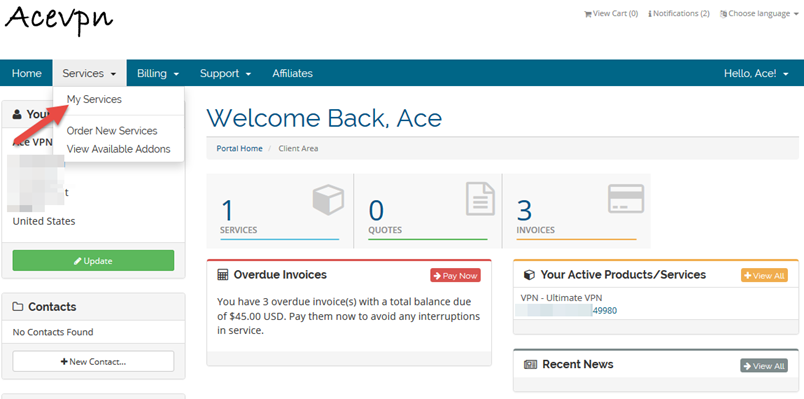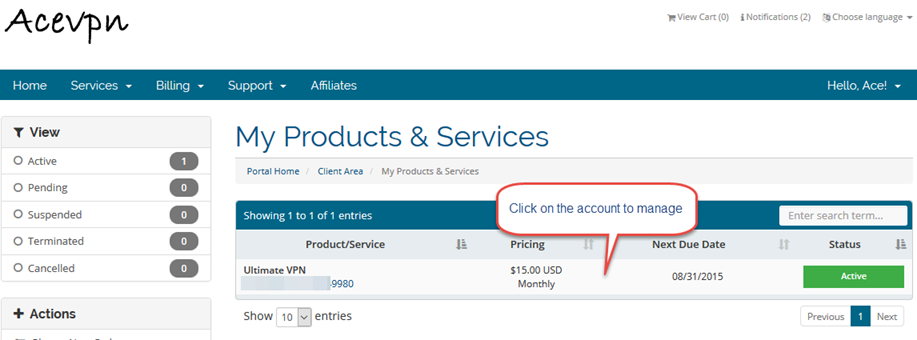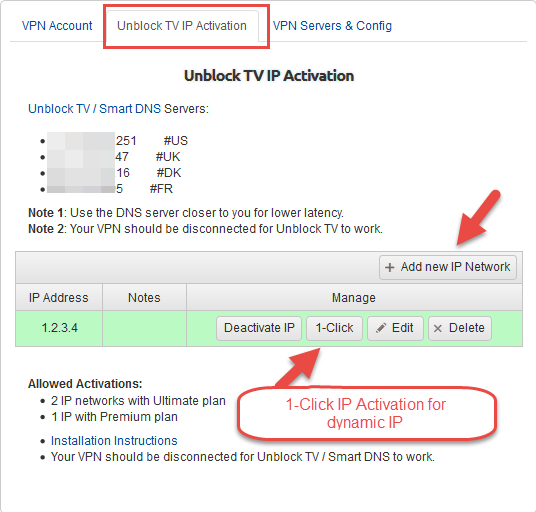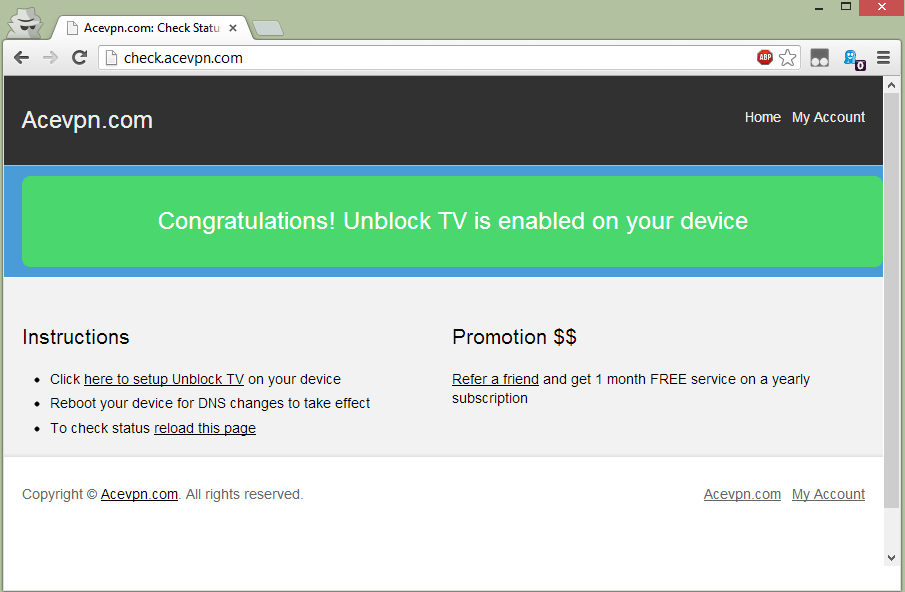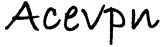Stream videos and your favorite TV channels without buffering or losing Internet speed. Watch Hulu, Netflix, BBC iPlayer, Skygo, CBS and many more channels / streaming movies. For other benefits, supported channels and devices refer Unblock TV Channels / Streaming Videos.
Important: Before you start
Before you change your DNS settings to use Acevpn DNS servers, be sure to write down the current server addresses or settings on a piece of paper. It is very important that you keep these numbers for backup purposes, in case you need to revert to them at any time.
Setup Unblock TV on Nintendo Wii
- Make sure your Wii is connected to the Internet
- Select Wii Options.
- Select Wii Settings
- Now click the right arrow once to view the Internet option > Click Internet
- Select Connection Settings
- Now select the connection profile you are currently using
- Select Change settings
- Select Auto-Obtain DNS settings
- Click No, then Advanced Settings
- In the Primary DNS and Secondary DNS fields, input Acevpn DNS IP addresses
- Select confirm > Click on Save and Finally click on OK to start the connection test.
- Next perform a Wii system update
- Visit Members Area on your computer browser
- Choose “Unblock TV Authorized IP” tab.
- Choose “Add / Activate New IP Address” and add your current IP address. Save changes.
- Click on “Activate” link to activate your network
- Restart your device
- Test that your setup is working correctly; Visit http://check.acevpn.com on your device browser. You should see a message that confirms Unblock TV is enabled